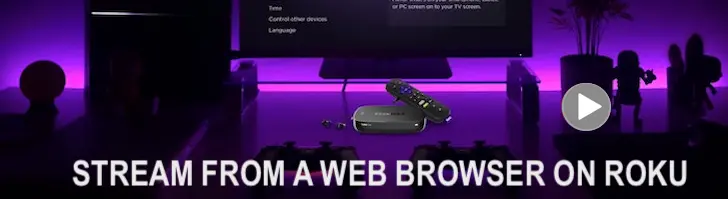While the SHIELD Tube is a fantastic streaming device, its performance can suffer due to a RAM shortage, exacerbated by Google's resource-intensive launcher complete with oversized poster ads. The good news is that there's a simple solution. By switching to a lighter launcher like FLauncher and ensuring that it fully replaces the default launcher using ADB commands, you can free up valuable RAM and likely bid farewell to those irritating stutters. In this guide, we'll walk you through the steps to make your Nvidia SHIELD Tube or even a SHIELD Pro run smoother than ever.
Here's a quick guide on how to switch to FLauncher on your Nvidia SHIELD Tube or Pro to help with stutter and low memory issues:
1. **Download FLauncher:**
- Go to the Google Play Store on your Nvidia SHIELD Tube Pro.
- Search for "FLauncher" or click here and download the app.
2. **Enable Developer Options:**
- Go to your device's Settings.
- Scroll down and select "Device Preferences."
- Click on "About."
- Find the "Build" option and click on it multiple times until you see a message saying that Developer Options have been enabled.
3. **Install ADB on Your Computer:**
- You'll need a computer for this step. If you don't have Android Debug Bridge (ADB) installed, you can download the Android SDK Platform Tools from the Android developer website.
4. **Connect Your Device:**
- Use a USB cable to connect your Nvidia SHIELD Tube Pro to your computer.
5. **Open a Command Prompt or Terminal:**
- On your computer, open a Command Prompt (Windows) or Terminal (macOS and Linux).
6. **Check if ADB Detects Your Device:**
- Type the following command and press Enter: `adb devices`
- If your device is listed, you're good to go. If not, make sure USB debugging is enabled on your device in the Developer Options.
7. **Uninstall the Default Launcher:**
- Type the following command and press Enter: `adb shell pm uninstall --user 0 com.android.tvlauncher`
- This command will uninstall the default launcher, freeing up some RAM.
8. **Set FLauncher as Your Default Launcher:**
- On your Nvidia SHIELD Tube Pro, go to "Settings" > "Device Preferences" > "Customize Quick Settings."
- Find "Launcher" and select FLauncher from the list.
9. **Reboot Your Device:**
- After setting FLauncher as your default launcher, reboot your device to apply the changes.
That's it! You've successfully switched to FLauncher and replaced the default launcher to free up RAM. This should help alleviate stutter issues on your Nvidia SHIELD Tube Pro.
Once done, this should make your device run smoother. Give it a try and see if it improves overall performance on your Nvidia SHIELD.