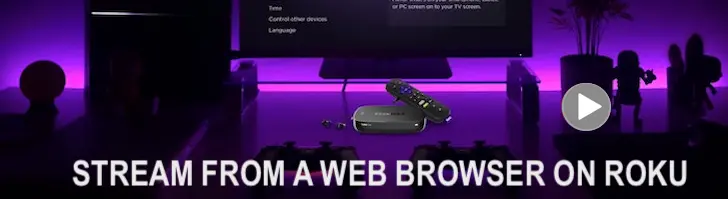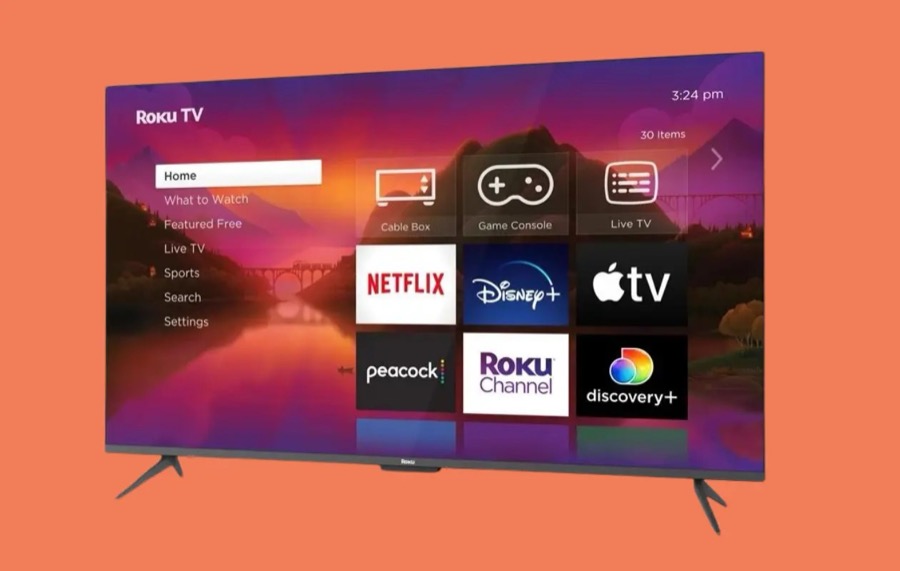
By default, Roku lets you install or download different channels from its Roku Channel Store.
Now, as a Roku user, you might believe that this is the only way to obtain and access all of your favorite channels. Well, apart from the Roku Channel Store, did you know that Roku also has several Hidden Channels? Well, here is everything you need to know about Roku’s Hidden Channels.
➤➤➤ SEE MORE @ YTECHB