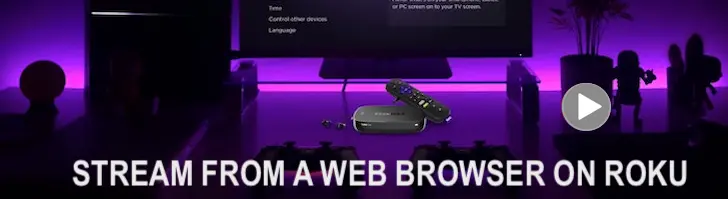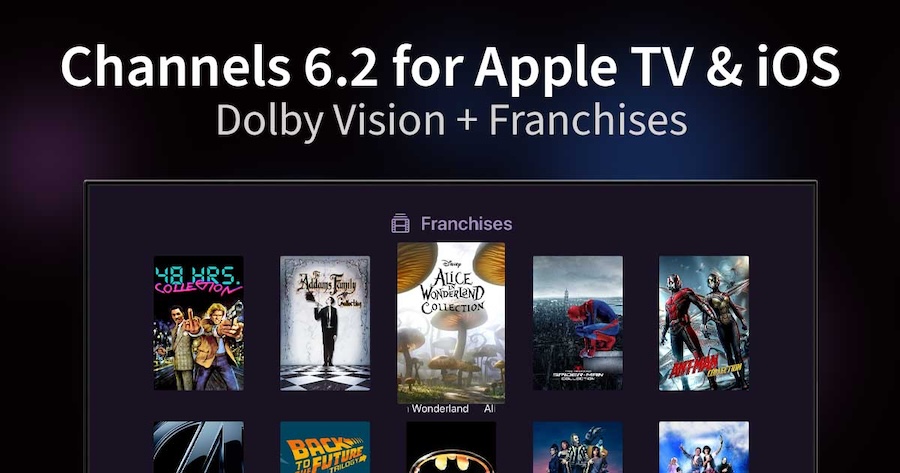
Channels now supports Dolby Vision playback. If you have a compatible TV and content, Channels will play it back in Dolby Vision. It works exactly like the existing HDR support. This is available on both Apple TV and iOS.
Channels 6.2 has added optional support to stack your movies into franchises. You can toggle this in the Library section of Settings...
➤➤➤ SEE MORE @ GetChannels