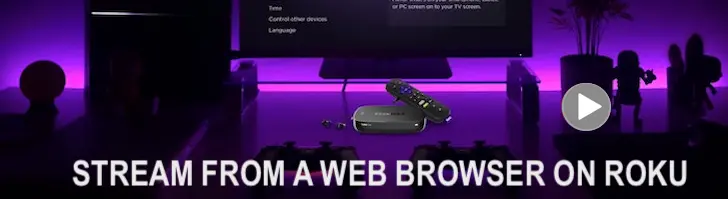YouTube has become an integral part of our daily entertainment and learning experiences. However, ads can often disrupt the flow and enjoyment of watching videos on the platform. If you have an Android TV and wish to eliminate those pesky interruptions, this article will guide you on how to watch YouTube without ads on your Android TV.
Method 1: Using YouTube Premium:
One of the simplest and most effective ways to enjoy an ad-free YouTube experience on your Android TV is by subscribing to YouTube Premium. Here's how:
1. Open the YouTube app on your Android TV.
2. Sign in to your Google account.
3. Access the Settings menu by selecting your profile picture or initials in the top right corner.
4. Scroll down and select "Get YouTube Premium."
5. Follow the prompts to complete the subscription process.
6. Once subscribed, you can enjoy ad-free videos, background playback, offline viewing, and access to YouTube Originals.
Method 2: Using AdGuard for Android TV:
AdGuard is a third-party app that effectively blocks ads system-wide, including YouTube. Follow these steps to install and set up AdGuard on your Android TV:
1. Open the Google Play Store on your Android TV.
2. Search for "AdGuard" using the search bar.
3. Locate the AdGuard app and click "Install."
4. Once installed, launch the AdGuard app from your app library.
5. Follow the on-screen instructions to set up AdGuard, including granting necessary permissions.
6. Enable the "HTTPS Filtering" option within AdGuard settings.
7. Return to your Android TV home screen and open the YouTube app.
8. Enjoy an ad-free YouTube experience.
Method 3: Using Smart YouTube TV:
Smart YouTube TV is a modified version of the official YouTube app that blocks ads without the need for additional software. Follow these steps to install and use Smart YouTube TV:
1. Open a web browser on your computer or smartphone.
2. Search for "Smart YouTube TV APK" using your preferred search engine.
3. Locate a trusted source and download the latest version of Smart YouTube TV APK to your computer or smartphone.
4. Transfer the APK file to a USB flash drive.
5. Connect the USB flash drive to your Android TV.
6. On your Android TV, open the "File Manager" app and navigate to the USB flash drive.
7. Locate the Smart YouTube TV APK file and select it to begin the installation process.
8. Follow the on-screen prompts to complete the installation.
9. Launch the Smart YouTube TV app from your app library.
10. Enjoy ad-free YouTube videos.
Conclusion:
Ads can be intrusive when watching YouTube videos on Android TV. However, by subscribing to YouTube Premium, using AdGuard, or installing Smart YouTube TV, you can enjoy an uninterrupted viewing experience. Choose the method that suits your preferences and start watching YouTube without ads on your Android TV today.
Also See: YouTube tests disabling videos for people using ad blockers